How to transfer a domain into your Enom account using Push a Domain
To transfer a domain into your Enom account when the domain is held in a current Enom account, the selling party must perform a Push a Domain. This moves a domain from one Enom account to another.
To start a Push a Domain, the seller must log in to their Enom account and initiate the push from the Enom dashboard. They will be given an option to specify your Enom account as the recipient account. Push a Domain can take up to 7 days to take effect but is often reflected in the recipient account immediately.
If the seller is currently holding the domain name in a different registrar, you will need to perform a domain transfer using an Authorization Code instead.
Before the seller can start the Push a Domain, you will need to supply your Login ID to the seller. You can obtain your Login ID for your account when you are logged in to Enom by opening the My Account dropdown.
How to get your Login ID
- Log in to your Enom account.
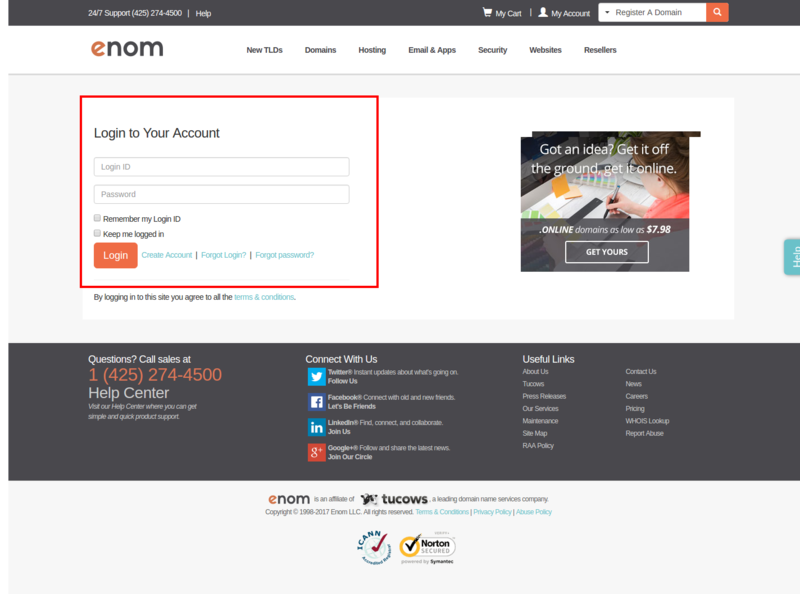
- In the top right corner of the dashboard, select My Account. Your Login ID will be displayed at the top of the dropdown.
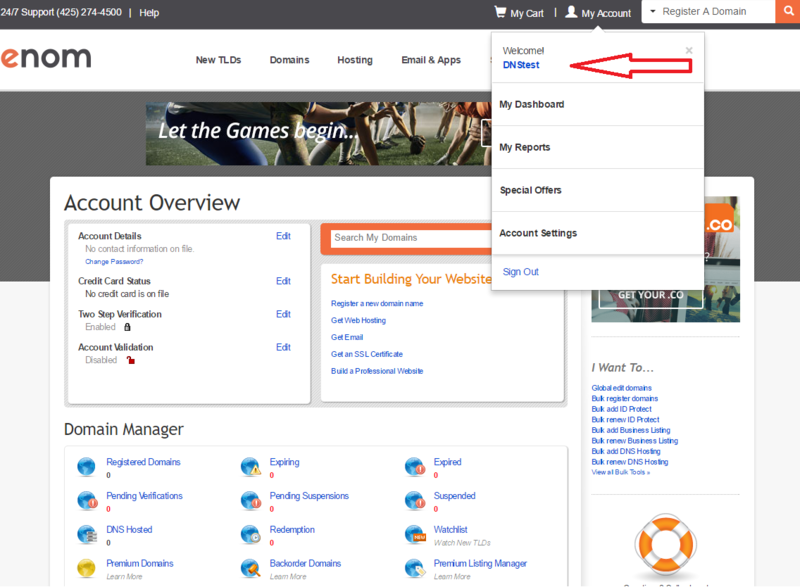
When Escrow.com instructs you, send your Login ID to the seller. They will initiate the Push a Domain. Once they have completed the process, the domain will automatically be included in your account and you will receive a confirmation email with the details of the transfer.
How to check if you received your domain correctly
- Log in to your Enom account
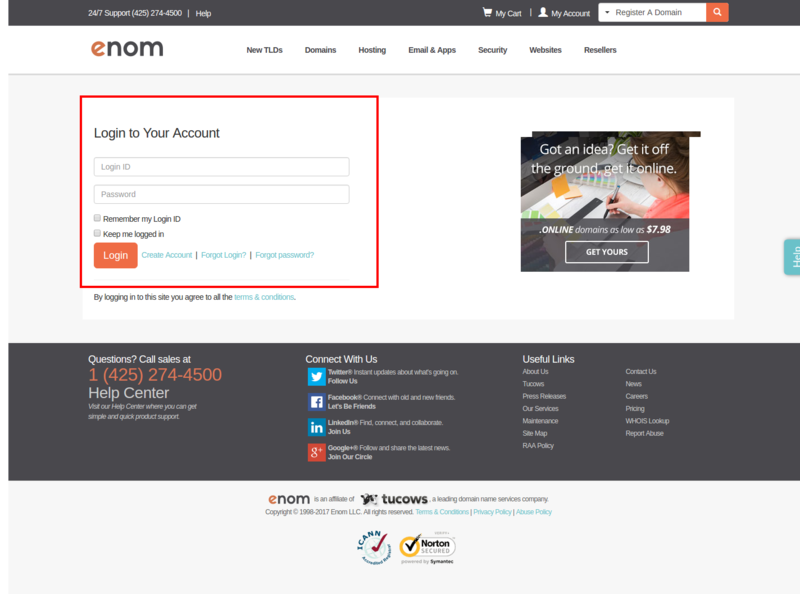
- On the Enom dashboard page, select Registered Domains from Domain Manager section
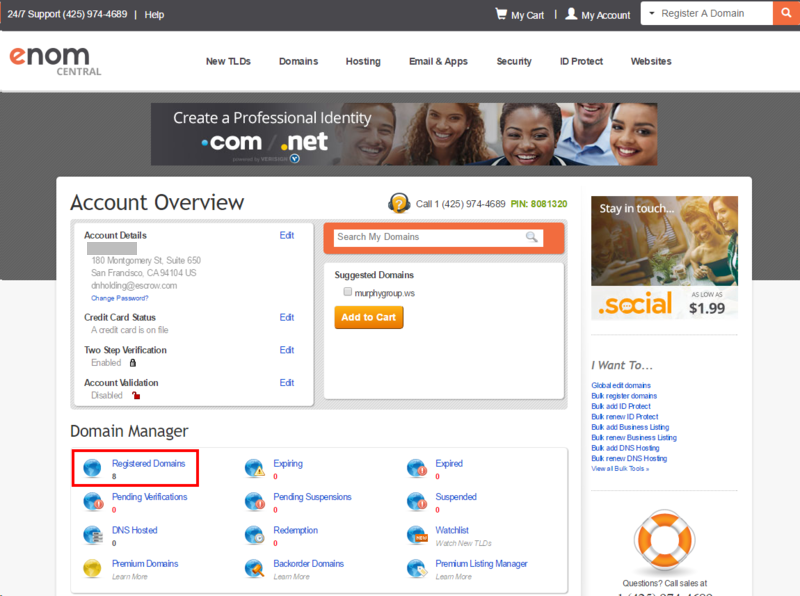
Your domain should be included in your account.